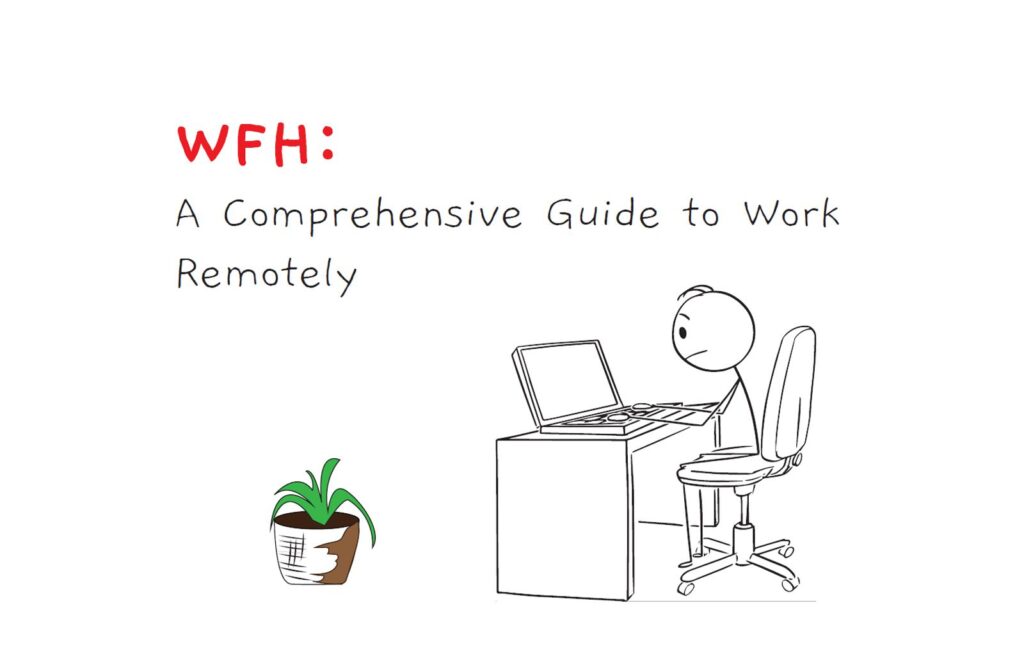
First of all:
What Does WFH Mean in 2021?
It still means Working from Home. The term WFH caught on after many organizations worldwide were forced to allow their employees to work remotely from their homes amidst the global lockdown. Although the vaccine reality is quickly looming onto us, it is unlikely the world will ever go back to the pre-pandemic level.
In all likelihood, it seems WFH will exist in some form or the other. Big companies like Spotify, Twitter, etc., have taken decisive actions to settle WFH as the most significant new normal since the advent of corporate culture post-financial revolution
The Monumental Shift : Working from Hell vs Heaven
OK, so what happened after the most considerable paradigm shift of corporate working culture in recorded history last year?
It turns out, after spending much of last year working from home, WFH has unfortunately turned out to become Working from Hell for some unfortunate souls.
Many unprepared remote teams with inadequate support infrastructure were consistently faced with delayed response from managers, inadequate support, interrupted video calls, emerging interpersonal challenges, and the dreaded loneliness, aka cabin-fever.
For many of the morning commuters, who previously complained about lost productivity and spoke in favour of remote work – 2020 truly unleashed a bitter and ugly reality.
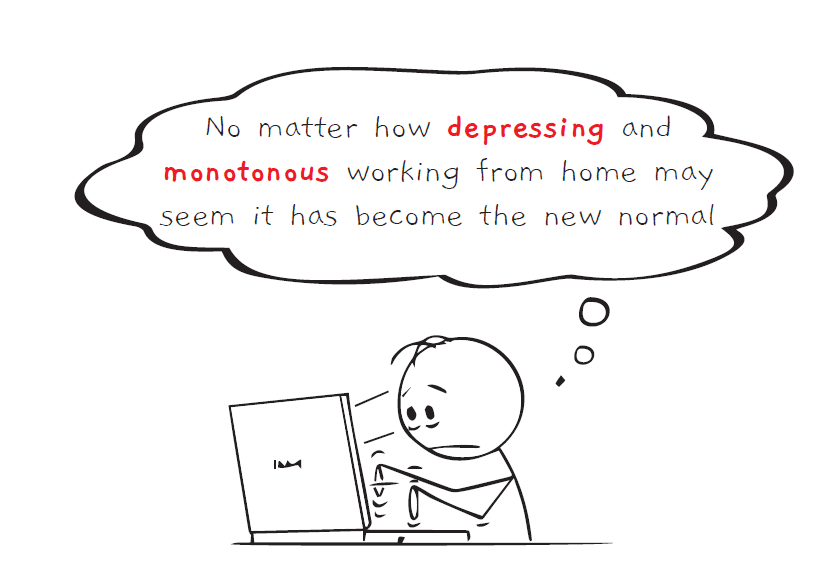
However, regardless of how depressing or intimidating it gets, the unprecedented conditions brought on by COVID-19 have paved the pathway towards a monumental shift in normal working conditions. Working Remotely is the New Normal, and it is here to stay.
Now that companies have build the framework - and experience the cost and time savings associated with it - there's no real reason to turn back - Mark Lobosco, VP of Talent Solutions, Linkedin
Although working from home does indeed have some unique pitfalls, it's not void of many noteworthy blessings.
Reduced carbon-based emissions, improved work-life balance, lesser operational costs, relaxed and flexible scheduling, etc., has tremendous potential to positively affect the work-life environment.
In fact, we believe that by mitigating the challenges with the right set of tools and tactics, remote work can indeed become the preferred and more efficient style of play.
And as the State of Remote 2020 report suggests, for those who were quick to adapt, Working from Home turned out to be the best thing ever!
Let's Venture a bit more into this:
First: Setting up the Home Workspace
Merely a computer and a reliable internet connection can get you started in your quest. But as common sense dictates, such bare minimums can not be a sustainable answer to long-term remote work.
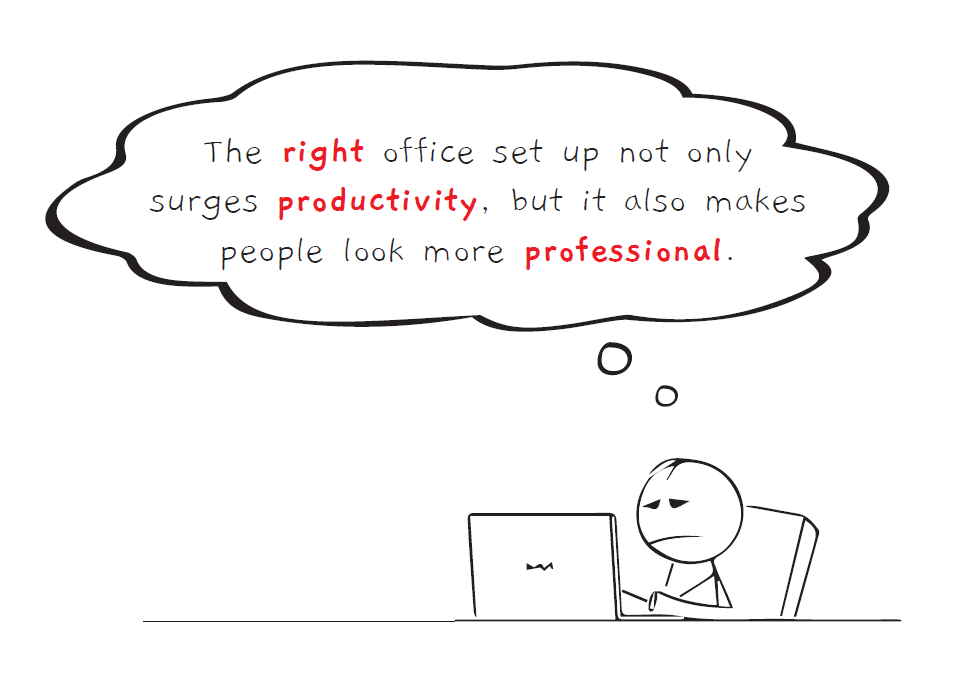
The right office setup not only surges productivity but also makes people look more professional. For a productive and comfortable home office, these are the necessary items you should consider acquiring if your company doesn’t provide them -
The RIGHT Device:
The specification requirement will vary depending on the kind of work. Based on your budget and the level of functionality, you need to pick the right device (PC or a Laptop) for your work. If you are wondering what are the best laptops for working remotely, you could hardly be on the wrong fooot with the new M1 versions of the Macbook lines. With jaw dropping battery life, it can enable you to travel while working remotely.
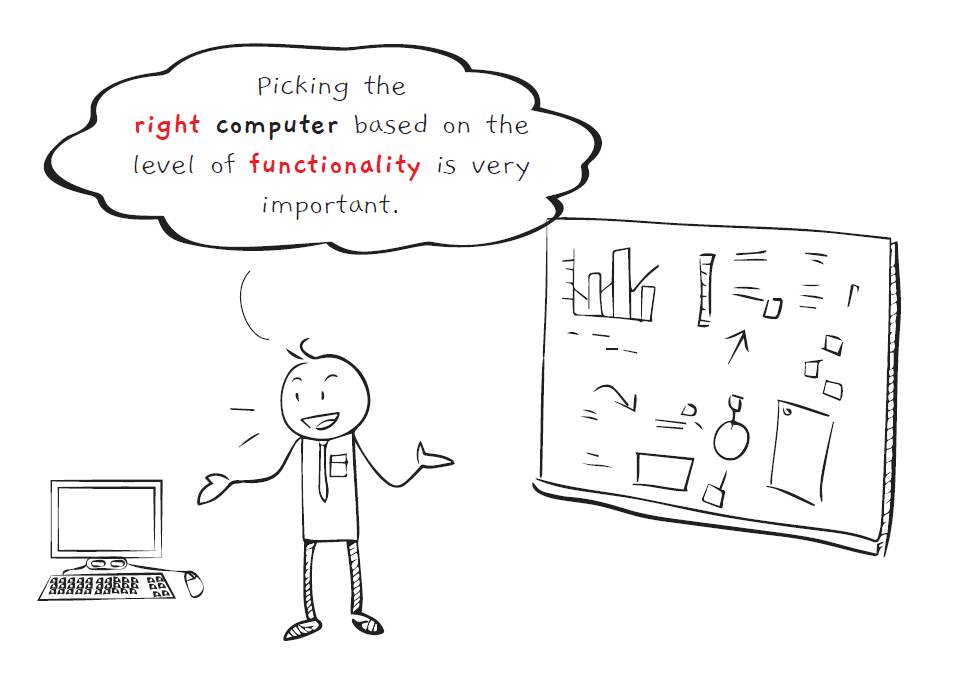
Quality Keyboard & Mouse:
If you type a lot during work hours, a mechanical keyboard is worth the investment (the Blue Mx Switches or the Razer Green Switches). It can improve your typing speed and comfort. On the other hand, though you won’t need a gaming mouse, a cheap mouse can hamper your work with poor responsiveness, durability, battery life, and sensor quality. An advanced mouse like Logitech Mx Master 2x or later can pay dividends in the long term.
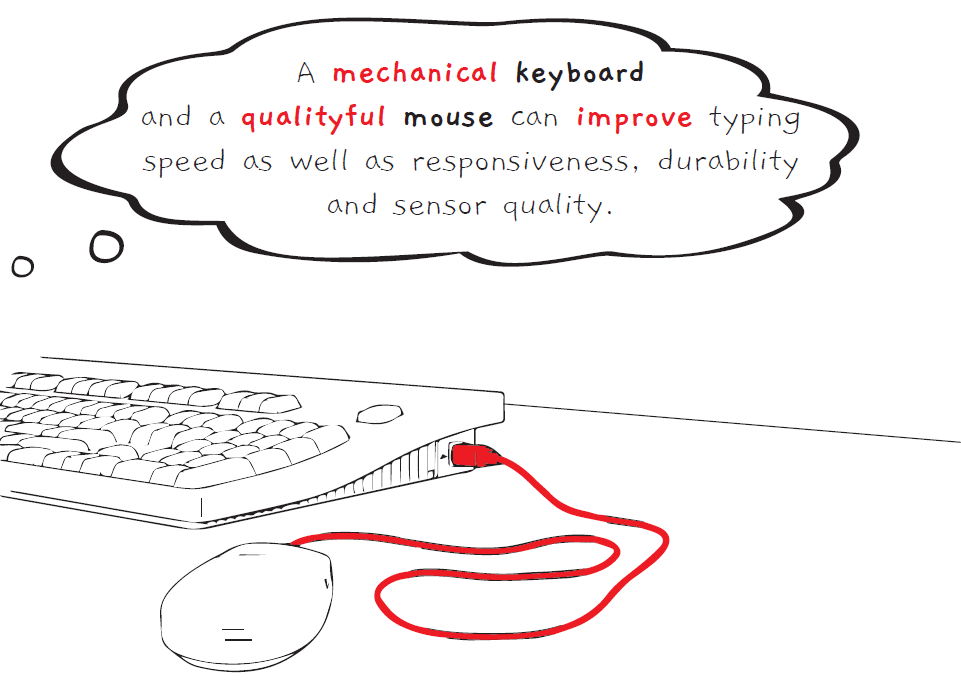
Powerful Docking Station or USB Hub:
If you are using one of the newer ultrabooks like Macbook M1, you would lack ports. Having a Hub or Docking station can provide more ports, additional display options, card storage – thus improving convenience, connectivity, and multitasking.
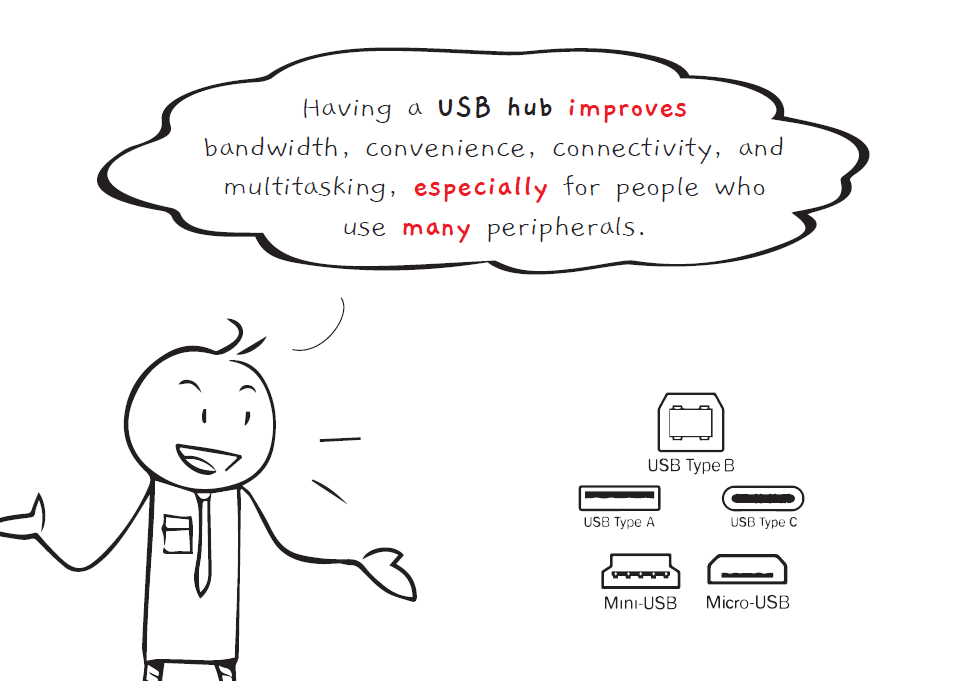
Headphone or headset:
Working Remotely involves online calls, and trivial things like echoing can adversely affect your workday. No matter the type of work you do, headphones are something remote workers have to use a lot, and thus they must be comfortable and effective. It will also be preferred if those cans have active noise cancellations, as the previously reserved technology for the priciest brands is now available for a lot of sub $100 devices. If you are concerned about battery run-outs or Bluetooth signal interference, wired headphones are more suitable for you.
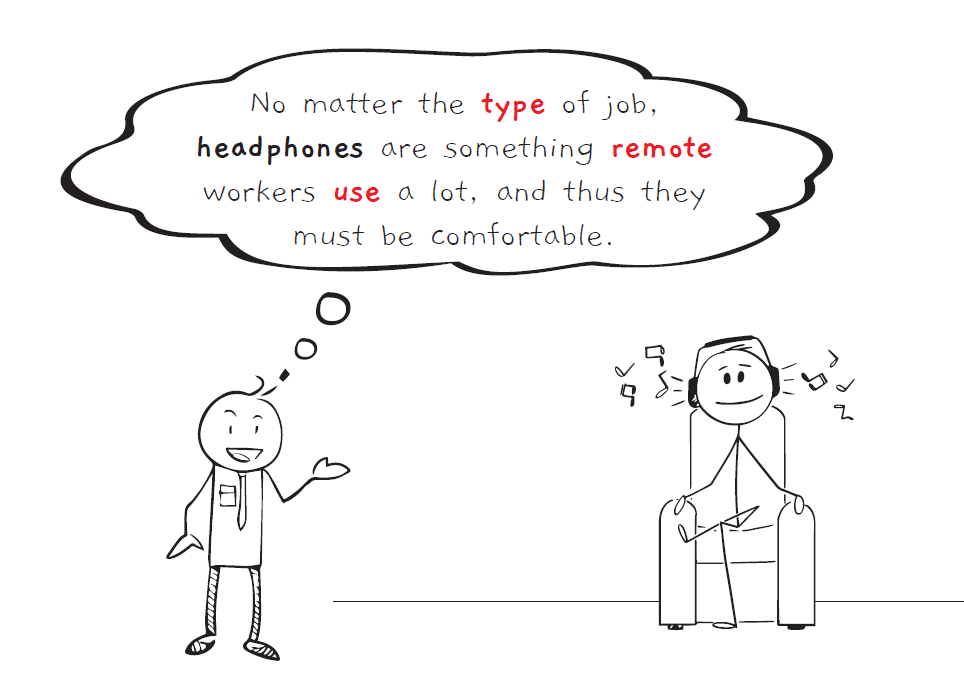
Backup Internet Connection:
Network connectivity issues during a crucial online meeting create an unreliable and unprofessional image, even for the most sincere employees. Hence, a good backup connection is mandatory. Most often, if you have a strong enough Data Plan – your mobile with hotspot can act as a sufficient fail-safe.
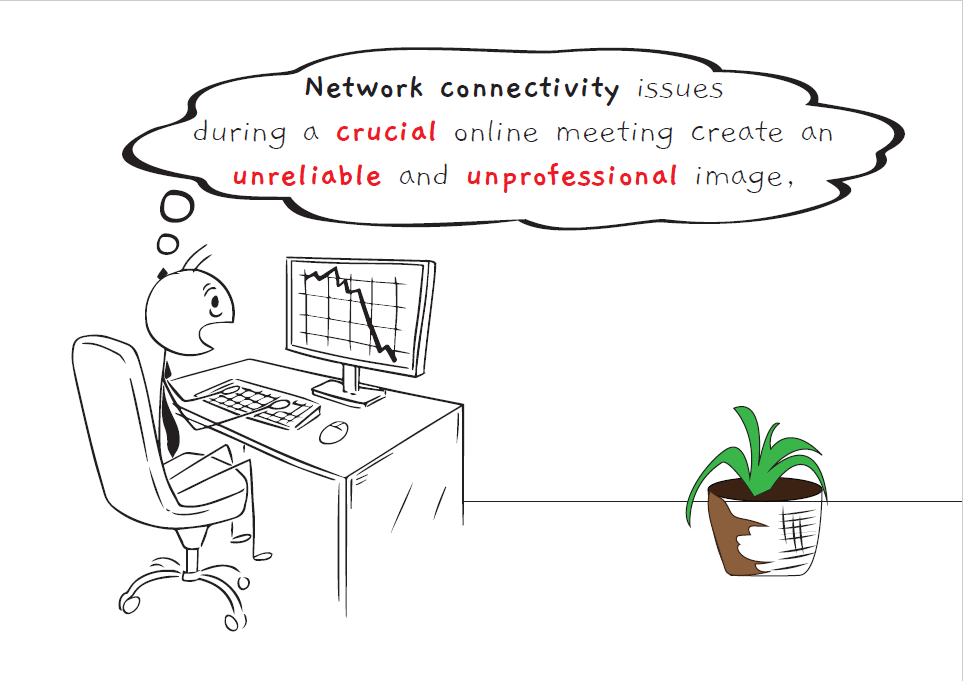
Ergonomic Desk and Chair:
You are going to rest your bottoms in that chair. If you love your back, posture, and general wellbeing – you should opt for more than a stiff, non-ergonomic chair and table. You need to make sure that you maintain a better posture by not hunching over your keyboard. A cushioned chair with comfortable lumbar support should be your primary concern. If you love to move to your balcony, please consider a portable laptop stand. A Pro Tip is to a buy a Gaming Chair – as you can often find those on Sale, and they are ergonomically tailored to support you for long sessions.
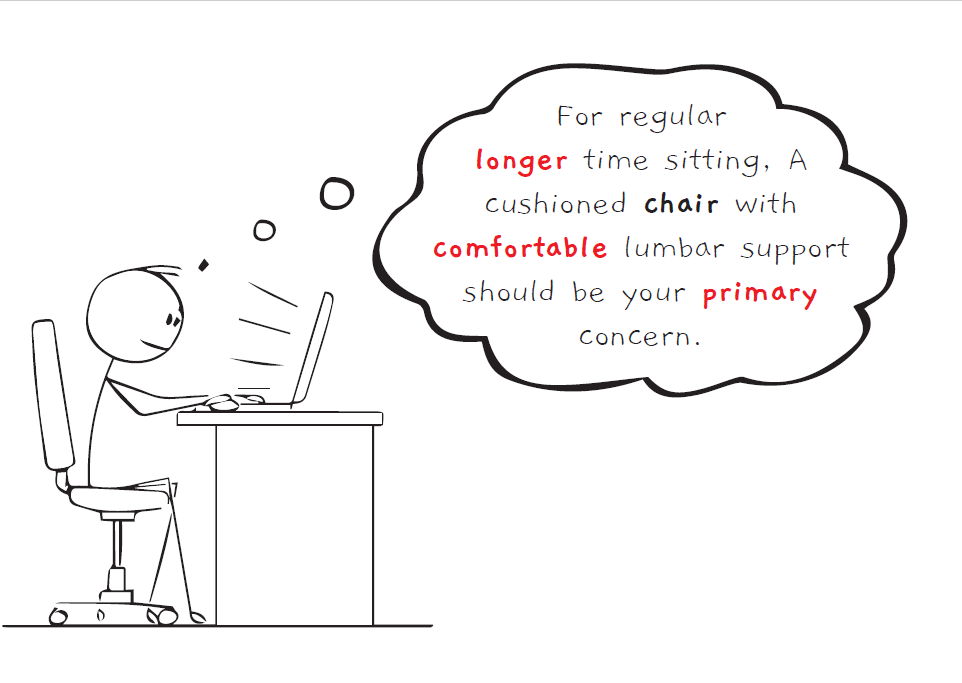
Last but not least, remote working demands a quiet place - a door that you can shut to keep yourself away from all the distractions (or those ANC headphones).
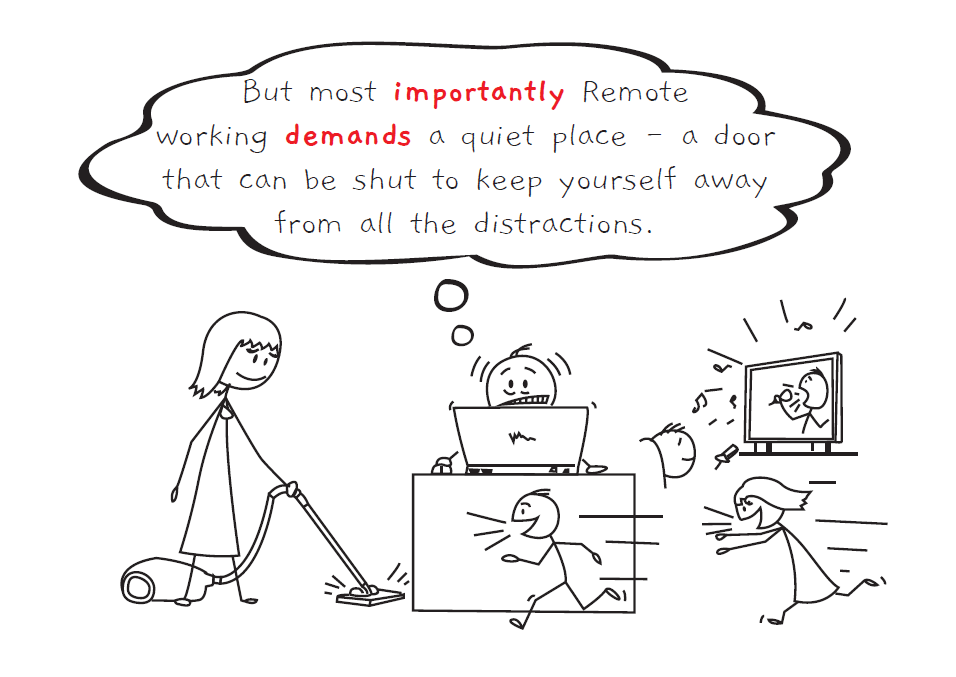
Remote Work Software for 4 Different Use-cases
The good news is that there are multiple powerful software tools for almost everything a remote employee needs to be productive while working from home.
As we can't cover all categories of work from home software or tools for remote work - within the scope of our writeup here, we're still going to compare tools for four major everyday use cases that every remote worker should consider:
1. Quick Chat Applications
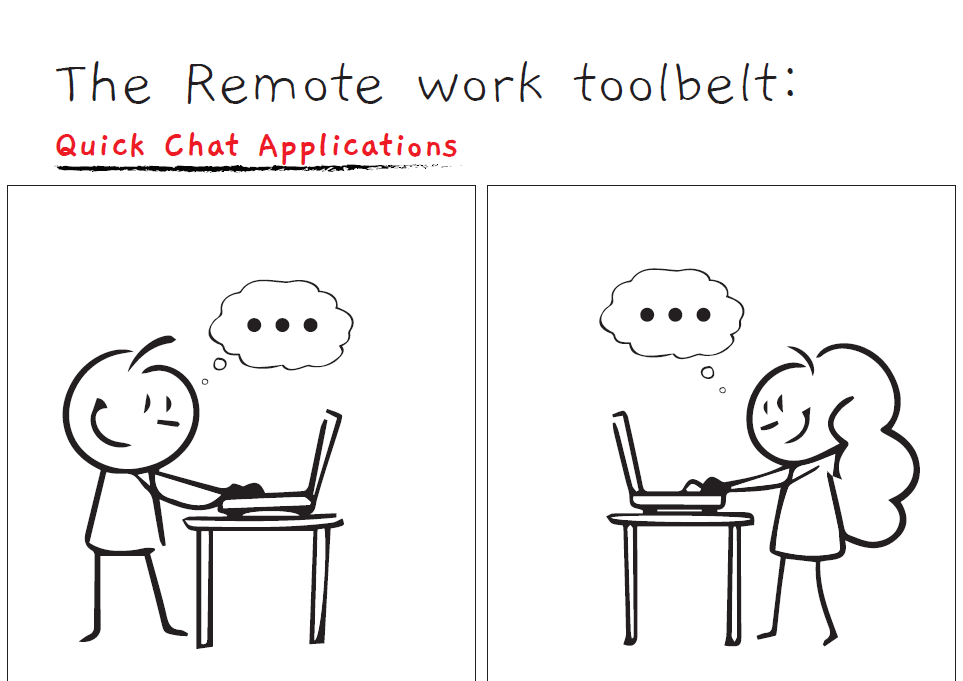
How to choose the ideal team chat app:
As remote workers are not in a room together, asynchronous chatting has no alternative. But there’s a broad array of available chatting platforms. An ideal chatting application should organize the conversation and empower the users to choose what they see. Thus features like multiple groups, threads, tagging are what we should look for. Other essential features are - audio and video call, powerful filter, and collaborative features like file sharing.
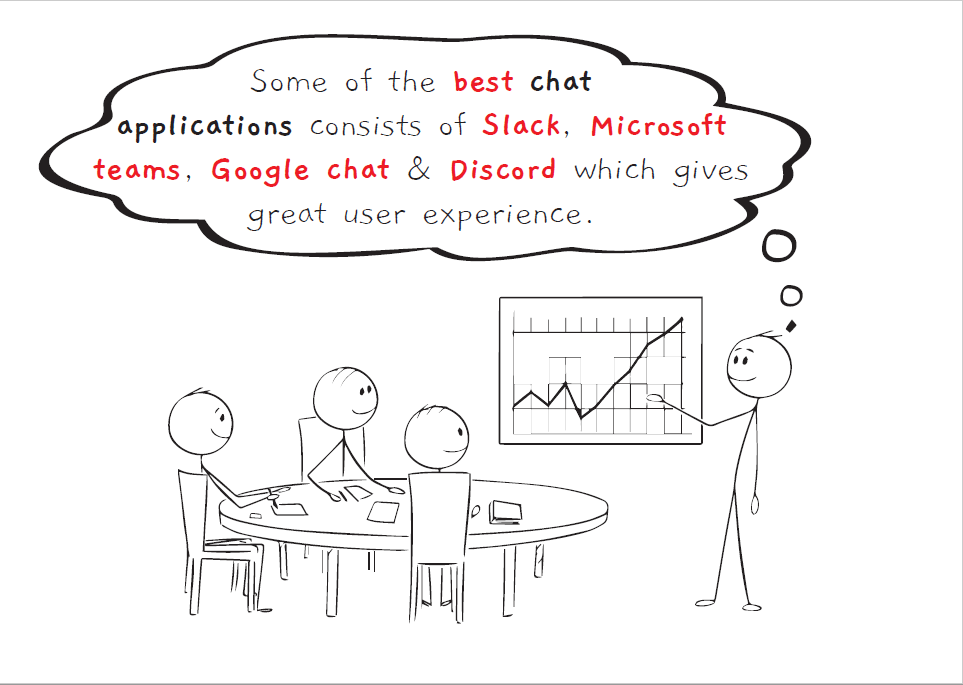
Now, let’s look at the best options to choose from -
| Tool | Starting Price | Pros | Cons |
| Slack | Freemium ($6.67/mon/user) | ● A broad range of useful bots and integrations ● Convenient code, files, links sharing ● Fun features like various themes, shareable gifs ● Easy to use ● Public and private channels, conversation threads, pinned texts. | ● Conversations delete themselves after 14 days. ● File storage limit. Remove files over time. ● Irrelevant notifications ● Locating the exact rooms with new messages |
| Microsoft Teams | Freemium ($5.00/mon/user) | ● File sharing across teams and records of the sent files ● A single platform with chatting, video conferencing, presentation, and playback features ● Background blur ● It gives the ability to multitask. | ● Not the most user-friendly option. New users often struggle. ● Not affordable for everyone. ● Got many bugs—especially the desktop app. ● No option to subscribe to Microsoft Teams as a standalone app |
| Google Chat | Free | ● Can be connected from any device (desktop, mobile, tablets) ● Saves the conversation ● Easy to use, clean, and intuitive user interface. ● Syncs with other Google products. | ● Limited chatting ability, e.g., group chats. ● A limited number of participants. ● Got bugs. Especially the desktop app. |
| Discord | Free ($10/mon for extra feature -Nitro) | ● Superior call quality ● Just like text channels, you can create separate voice channels. ● Built-in noise cancellation ● Most fun to use option with tons of bots | ● Created for the gamers in mind. Not ideal for workspace as there’s a lot of features for time-wasting. ● Steep learning curve compared to other options ● Filter and file-sharing options are not the best. |
2. Video Conferencing Apps
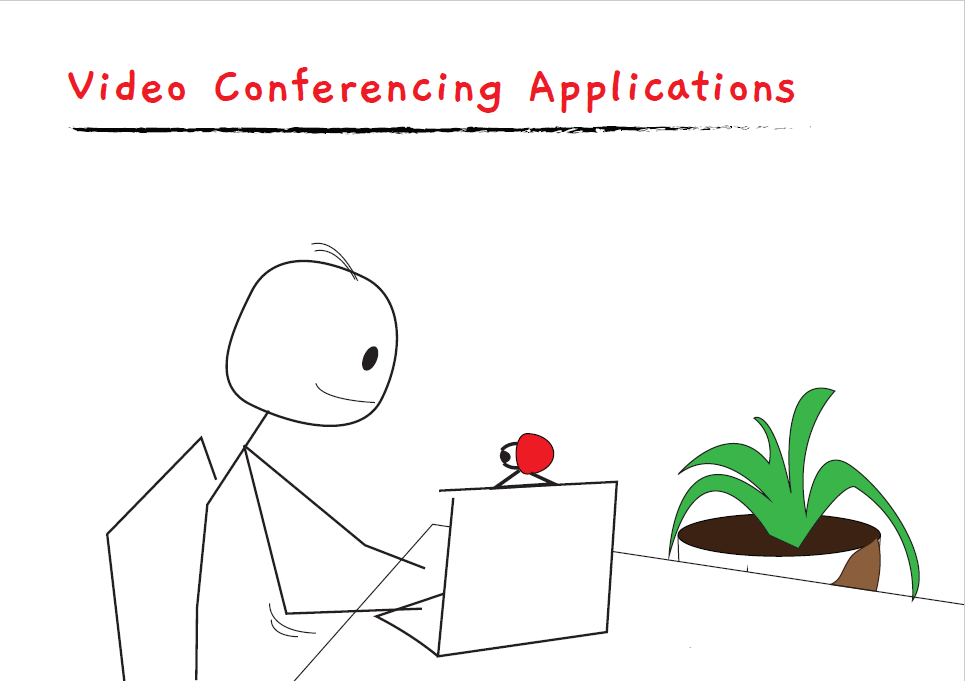
How to choose the ideal video conferencing apps app:
Little face time is essential to make you feel you're in the same office room. Facial expressions, gestures, along with voice, lead to more effective discussion. For a quality discussion picking the right video conferencing software is a must. Besides top-notch call quality, your tool should have features like - screen sharing, live chat, annotation, whiteboard, etc. They must be reliable and secured as well.
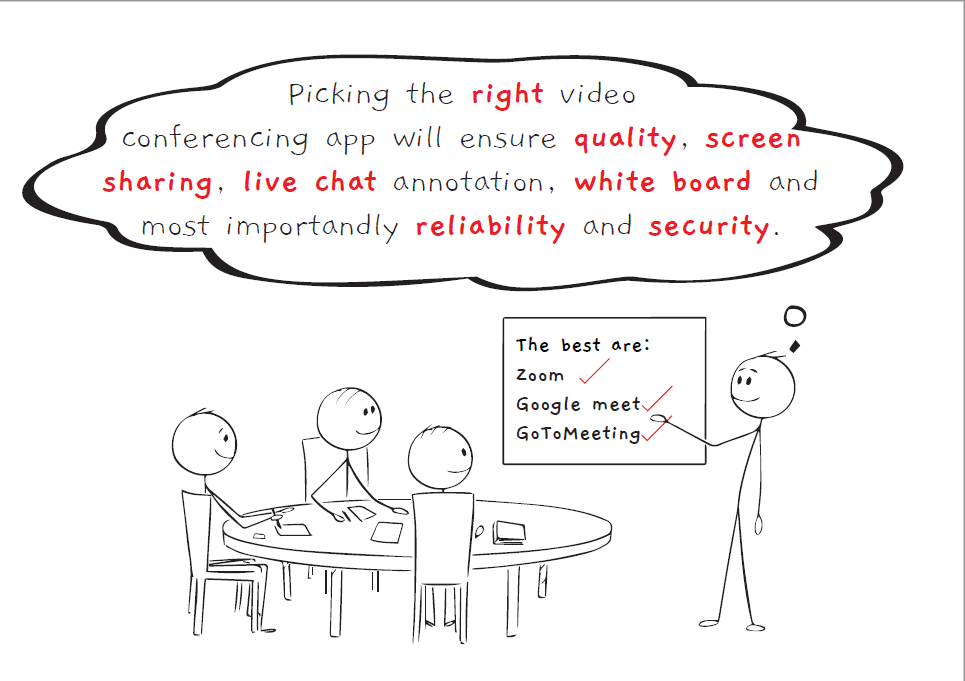
Now, let’s look at the best options to choose from -
| Tool | Starting Price | Pros | Cons |
| Zoom | Freemium. ($14.99/mon/user) | ● Crisp and clear video calls ● Integrated chat, screen sharing, annotation, and whiteboard ● Cool features like virtual background, scheduling ● Very easy to use | ● Customer Support ● Network and hardware hungry ● Had security issues ● It gets messy when there’s a lot of participants. |
| Google Meet | Free ($6.00/one-time) | ● Good call quality ● Very user-friendly. The easiest one to use ● It can be integrated and synced with Google accounts. ● The free version is pretty good; the paid one is affordable too. | ● Lacks features like presentation tool, screen sharing, etc. ● Sometimes it seems to freeze. ● Issues with background noise. |
| GoToMeeting | $12.00/mon | ● Good call quality ● Doesn’t crash ● Not resource hungry ● Easy to share meeting links. | ● Customer Support ● Issues with firewall ● Sometimes lags ● No whiteboard |
Note: Microsoft Teams, Discord, and Slack also have the video calling feature available.
3. Cloud Storage & File Sharing
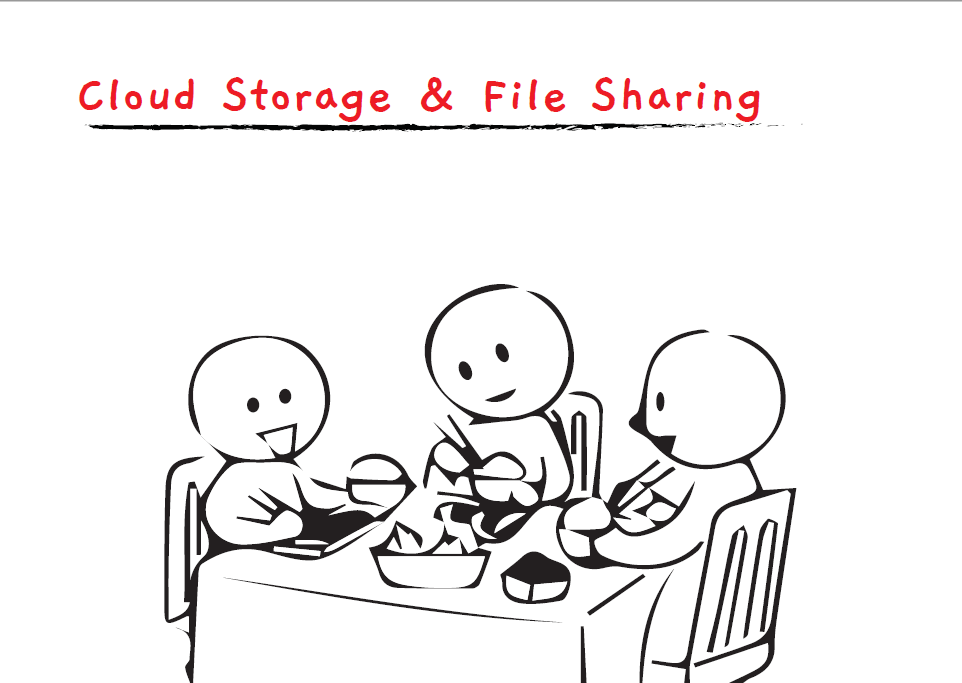
How to choose the ideal cloud storage & file sharing app:
For remote workers, shared storage that they can access from any device is mandatory. Choosing the cloud storage tool is not complicated. You just have to check these features - fast syncing, security & file access control, file size & transfer limit, free plan availability, and ease of use.
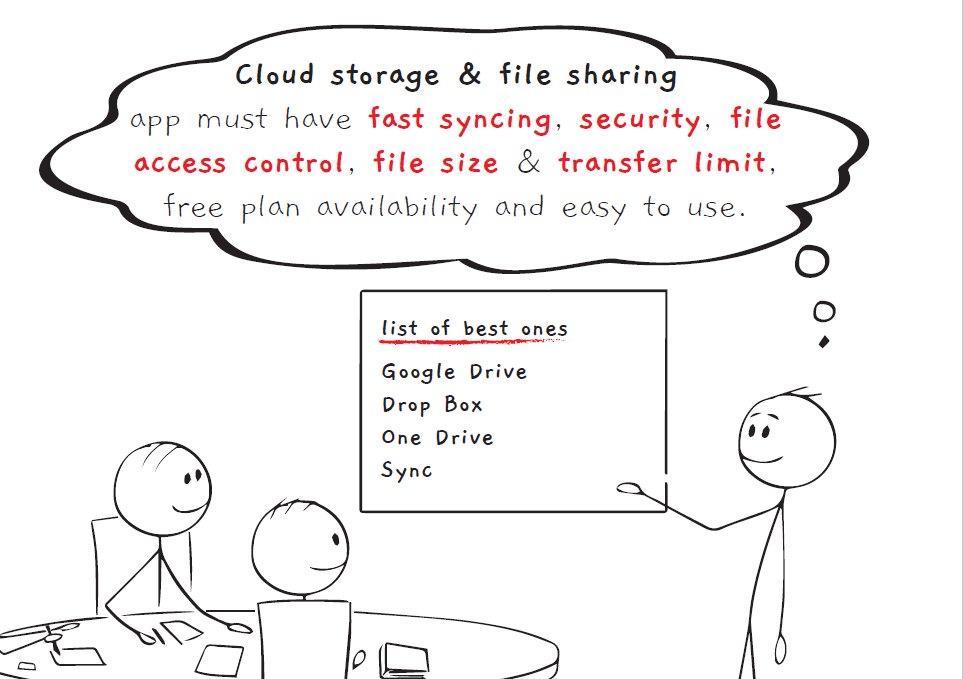
Now, let’s look at the best options to choose from -
| Tool | Starting Price | Pros | Cons |
| Google Drive | $1.99/mon/user (15 GB Free) | ● Sync well with other Google products like Docs, Sheets, Slides, etc. ● Generous free plan ● Strong community support ● Great for collaborative works ● Preview and editing ● Supports add-ons. | ● Minus the web-based service, other versions are not quite there. ● Setting up permission and link sharing is not very intuitive. ● Not the most secure option. ● Search history and filtering are not robust. |
| Dropbox | €9.99/mon (2 GB Free) | ● Easy to use ● Mobile and desktop platforms are great. ● Remote teammates can pull earlier versions of files. ● The search option is the best. | ● Not the most affordable option. ● Do not provide browser preview. ● Can not read all types of files |
| OneDrive | $1.99/mon (5 GB Free) | ● Sync with Office 365 seamlessly. ● Very customizable ● Provides features like Permission levels, shared links, offline version ● Great for the Microsoft ecosystem users. | ● Operations like moving files could be made easier. ● Document Management is not the best. ● Document conversions. ● Customer support ● Not suitable for Mac users. |
| Sync | $8/mon (5 GB Free) | ● End-to-end encryption ● Mobile apps and web panels both do their job well. ● Vault option - separate ultra secured location. ● File restoration | ● Ease of use ● Yearly plans only. Paid plans are on the expensive side. ● Limited support ● No Linux app |
4. To-do List Tools
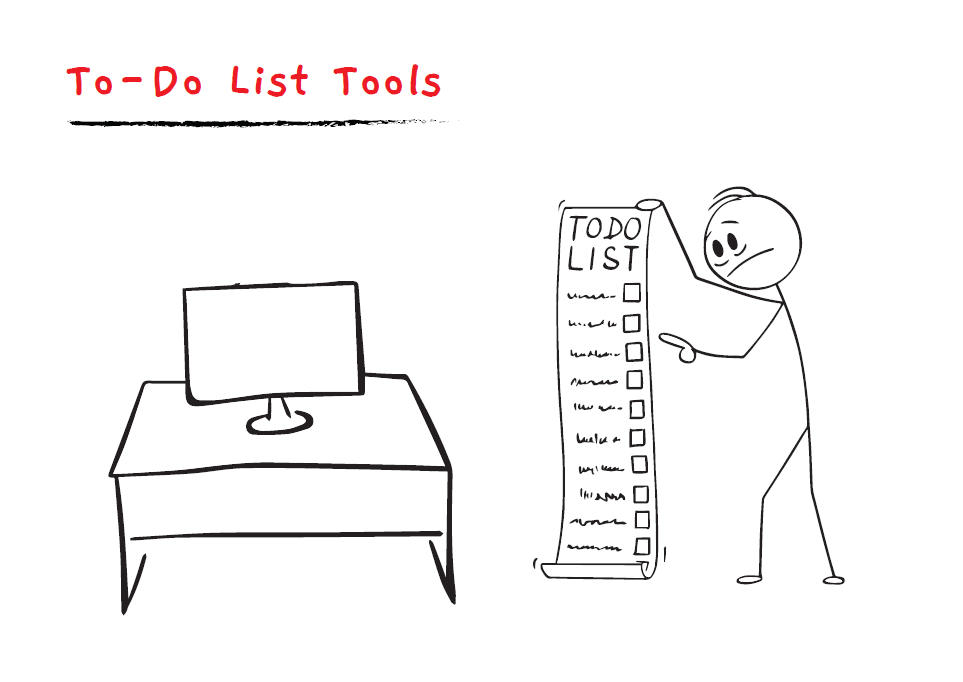
How to choose the ideal to-do list app:
There are better options than using your inbox or spreadsheets as a to-do list. Your ideal to-do list app will depend on your choice and needs. Your chosen app generally needs to be fast and efficient to create new tasks, provide multiple ways to organize tasks, remind you about deadlines, support every platform, and sync them properly.
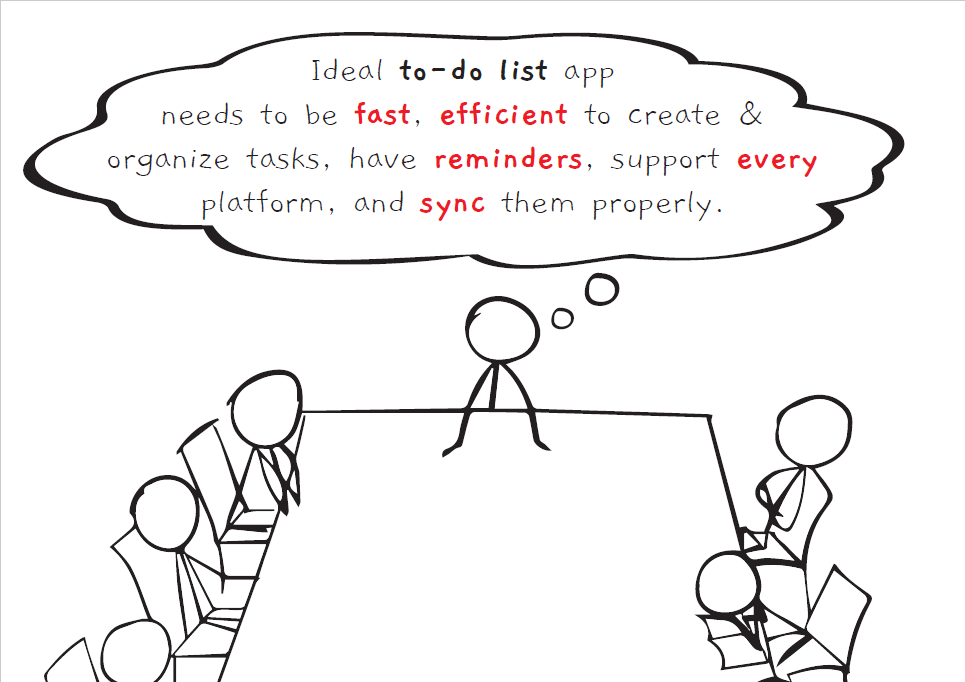
Now, let’s look at the best options to choose from -
| Tool | Starting Price | Pros | Cons |
| Todoist | Freemium ($36.00/year/user) | ● Generous free plan ● Many ways to organize work ● Supports all platforms ● Tasks can be tagged, filtered, and saved. ● Great onboarding ● Supports add-ons. | ● Accidentally done marking can not be reversed. ● Doesn’t provide micro-scheduling. ● Lacks time tracking ● No note-taking option ● Great for individuals but not the best for team management. |
| TickTick | Freemium ($2.99/mon) | ● Easy and efficient ● Great notification and reminders ● Tasks can be one-time recurring. ● Can be collaborated. ● Lists can be color-coded | ● No email notification option ● Do not have a powerful filter. ● All tasks are listed, Users can not create boards. |
| Microsoft To Do | Free | ● Very simple to use ● Low overhead ● Easy commenting and communication. ● Completely free ● Syncs well, cross-platform, shareable. | ● Less customizable ● Limited features - color code, preview ● No subtask ● Due date is complicated for recurring tasks. ● Notifications not great. |
| Google Tasks | Free | ● Completely Free ● Syncs with Google ecosystem ● Zero learning curve. Very easy to use. | ● Lacks support ● Not detailed ● No dedicated app for windows ● No powerful filter |
| Any.do | Freemium ($2.99/month) | ● Easy, fast, and intuitive ● Great notifications ● Collaborative features ● Task postpone option ● Elegant design. Users can set up tasks using natural language. ● Tasks can be organized and divided into groups. | ● Subtasks do not provide a lot of options. ● Premium version not very affordable ● It doesn’t sync well with other platforms. ● No powerful filter |
Bottom Line
Now that we have started to adopt the work from home culture, the world in the future will be increasingly friendly to remote jobs. Yes, the sudden move to remote work is quite an adjustment indeed. But with the right tools and strategy, remote work can be as efficient as physical office work, and at times more productive even. It’s time to look on the brighter sides - enjoy the added family time, work-life balance, and nullify or at least mitigate the challenges of remote work with sincere management, social cohesion, and of course, your ideal tools.
-Collaborated by Samin Wasif from Team MIU.

